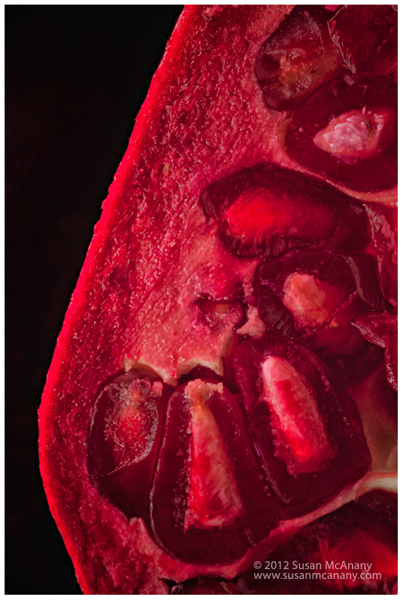Sometimes Chromatic Aberration is noticeable on an image and a technique is needed for Chromatic Aberration Removal. You may be asking what is Chromatic Aberration, so let me explain. It is often found in images where there is an extreme contrast between the light and dark colors and/or highlight and shadows. The dynamic range and sensors on most cameras just cannot record the two extremes, thus purple fringing occurs or sometime it comes in the form of green or red contamination on the darker color.
Here is a great technique I stumbled upon today to remove Chromatic Aberration using Photoshop CS5.
Here is one method for removing chromatic aberration:
1) Open the image in Photoshop CS5 and copy the Background Layer (CMD-J).
2) Go to Filter > Blur > Gaussian Blur. You can experiment with the amount of pixels here, but I had good luck using 15 pixels.
3) Change the Blend Mode on the Layer to Color.
4) Add a Mask to the Layer and then invert the Mask. (CMD-I)
5) Paint with White to areas where you want to remove the CA. If you apply too much, change to Black and paint to remove. Also, using the Opacity slider on the brush will help control the intensity of the filter.
I also read Lightroom 4 has a great tool to remove CA. I guess I will put that piece of software on my Wish List.
The more I learn about photography, Photoshop and art the more I find I need and want to learn.
Happy Post Processing!
Visit my website, Susan McAnany Photograpy, to view my work.
Just a quick update to this post. I have used this technique also with Photoshop CS6.