Using Photoshop shortcut keys is one way to simplify and speed up editing an image. Since I am always looking for any method to speed up my process, I find these helpful. Many shortcut keys are pre-assigned by Photoshop and can be found under the Edit > Keyboard Shortcuts Menu.
However, it is also easy to assign your own Photoshop shortcut keys for processes you do often.
Here are some simple instructions that pertain to Photoshop CS6:
1) Navigate to the Application Menu Command you wish to change.
2) Click on that command and a white box will be displayed.
3) Press the keys you would like the command to respond to.
4) Press OK.
As you can see in the example below, I have assigned the shortcut keys for the command for Image > Mode > 8 Bit to Command+B. If the keyboard command you are attempting to assign is already in use, you will be alerted and you can decide if you want to continue.
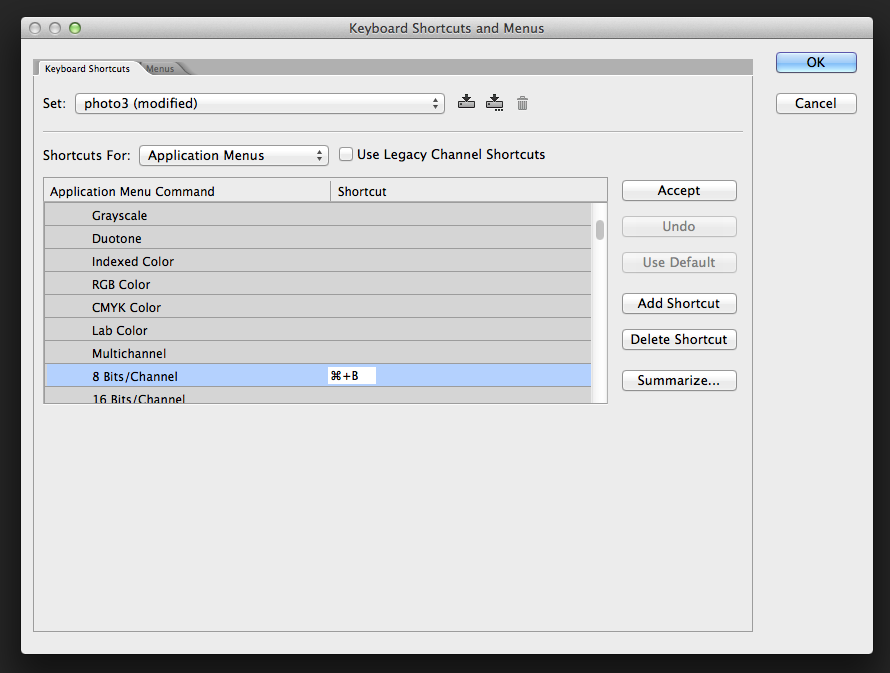
Here are a list of some of my favorite shortcut keys:
Save: Command/Windows + S
Close: Command/Windows Key + W
New: Command/Windows + N
Free Transform: Command/Windows + T
Convert Profile: Command/Windows + R
Convert to 8 bit: Command/Windows + B
Invert: Command/Windows+ I
Merge Down: Command/Windows + E
Merge Up: Option/Alt + Command/Windows+ E
Flatten: Command/Windows + F
Select All: Command/Windows + A
Deselect All: Command/Windows + D
Editing and using Photoshop shortcut keys is very easy to do and will truly help you save time when editing your photos.
Thanks for reading and view my work at susanmcanany.com.

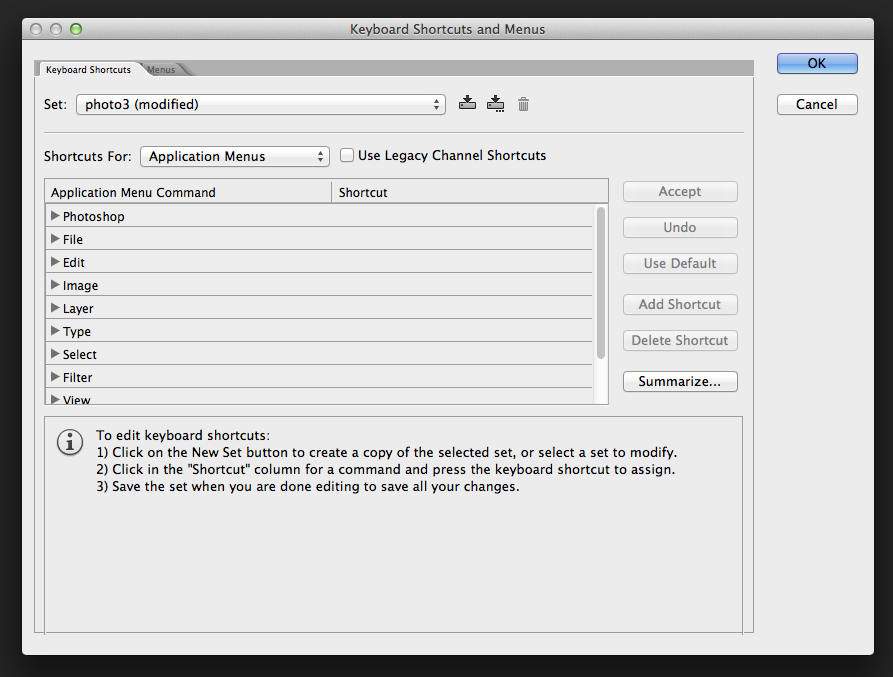
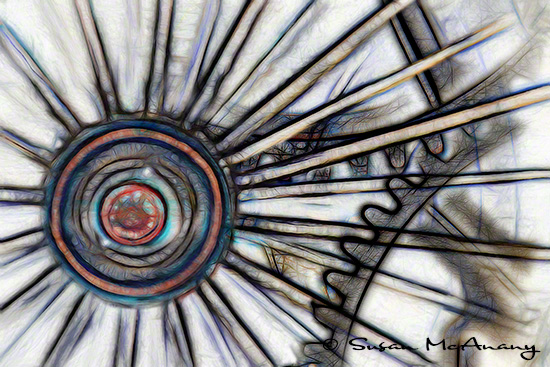




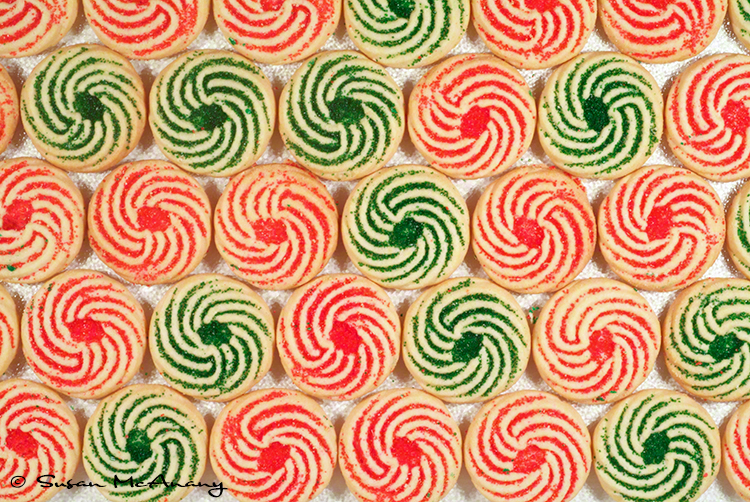



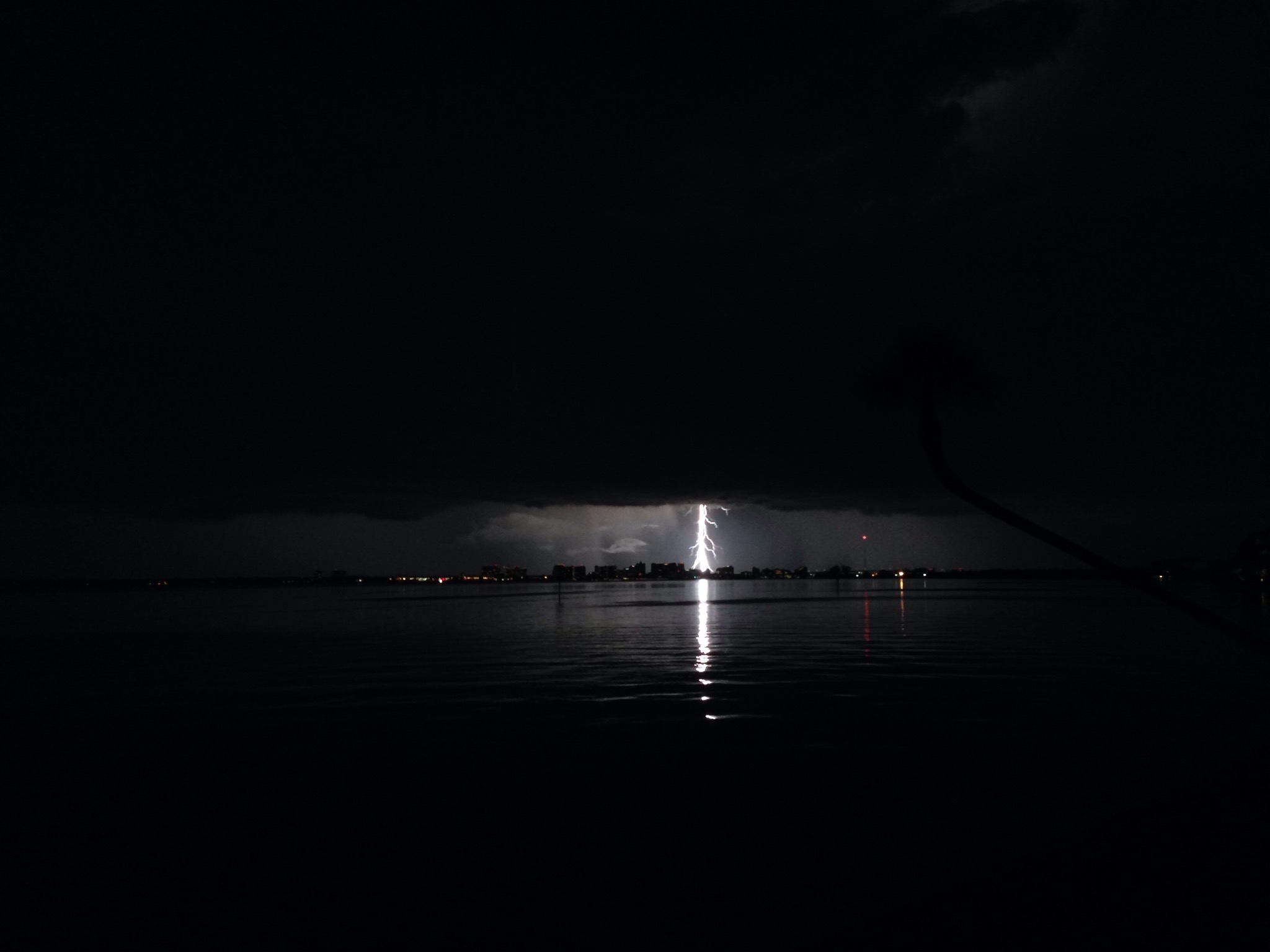

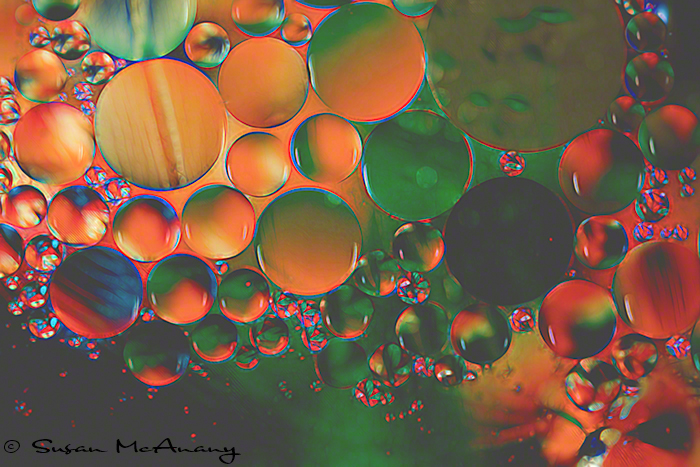
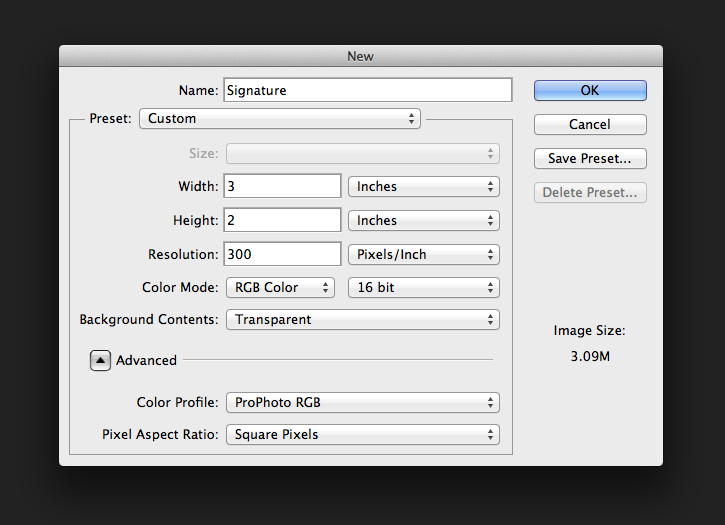
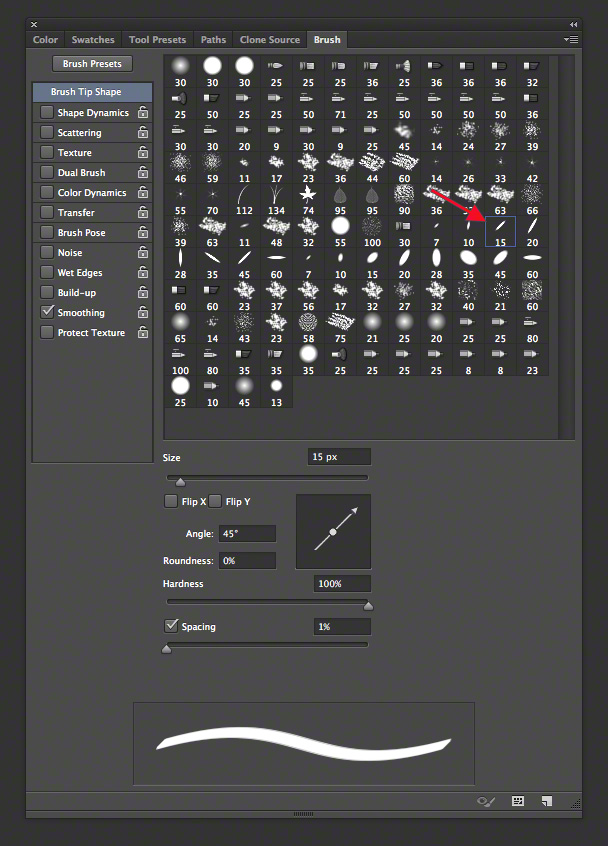
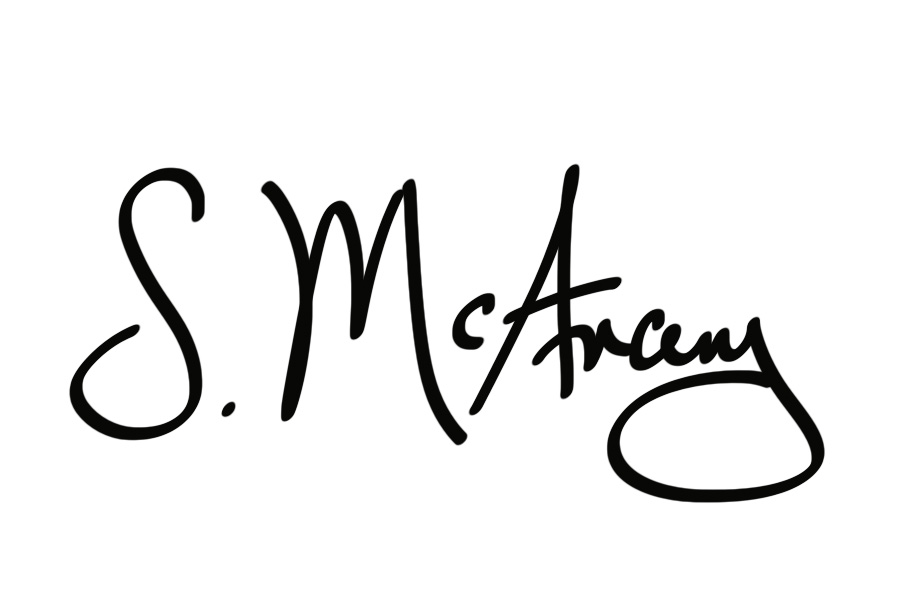
 Memorial Day Tribute to All Service Personnel … Thank you!
Memorial Day Tribute to All Service Personnel … Thank you!

