Recently I had the need to create a straight line in Photoshop CS6. I wanted to see how outlining an entire image would look. So of course after pouring through the tool bar looking for a line tool, I finally found one under the box tool. Graphic artist are probably much more familiar with vector files and how to create lines and shapes in Photoshop. As a photographer, I am usually more concern with exposure, colors and composition. However, for this application I needed the line tool and found that in the tool palette.
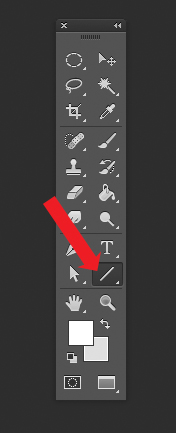
Once the Line tool is selected you have the option to adjust the width, color and weight of the line. You could also assign the width and height. For my application I changed the color or Fill to black, used a 3 pt, and Weight of 05 cm.

Once you have your parameters defined you are ready to draw the line. Photoshop will automatically create a new vector layer and place your line on that layer. This is great because chances are it will take a couple tries to get it looking like you desire. With the line isolated on it’s own layer, it is easy enough to delete the layer and try again.
To draw a perfectly straight line in Photoshop CS6, just simply hold down the shift key while drawing the line. Again, Photoshop will create a vector layer and place your line on the layer.
As you can see this is very easy and soon you will be an expert at drawing a straight line in Photoshop CS6.
Thanks for stopping by. To view more of my work, visit my website!
